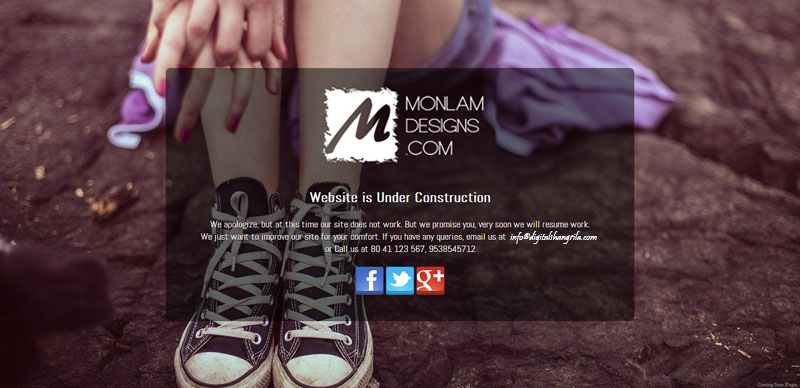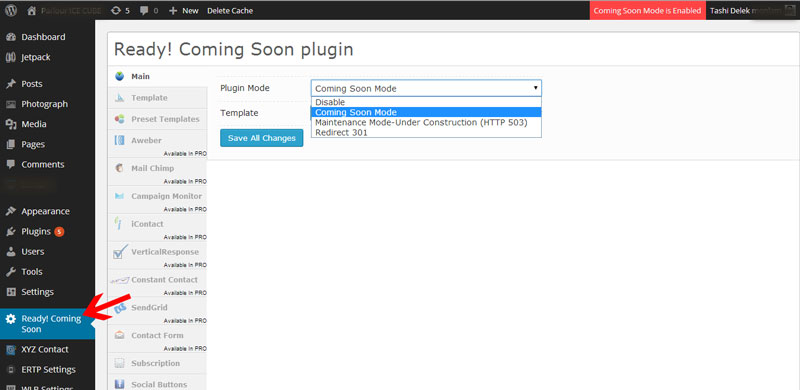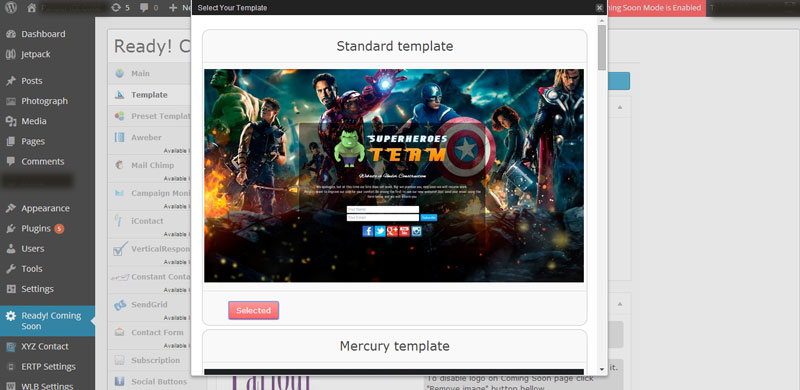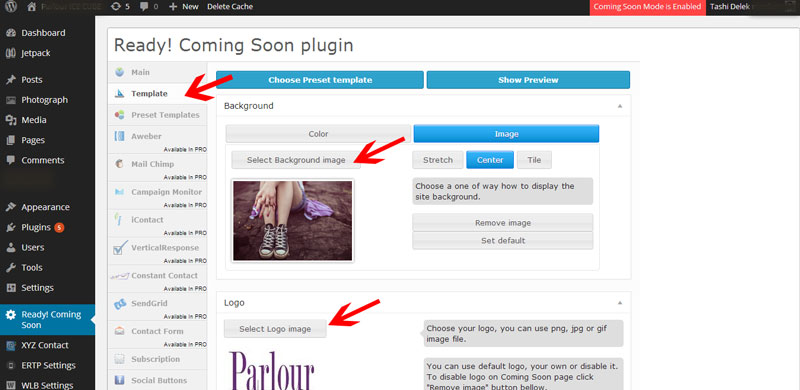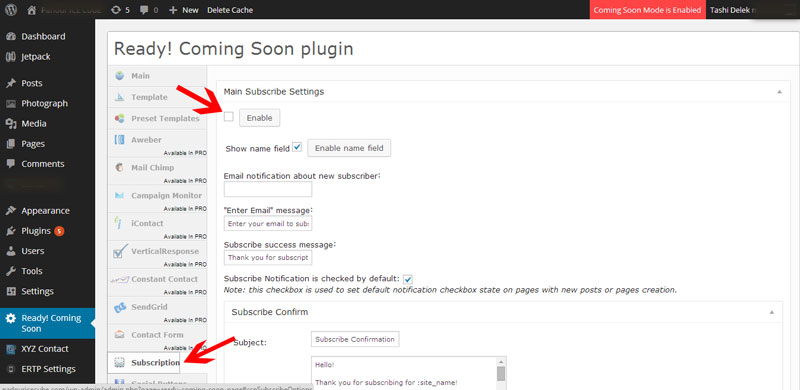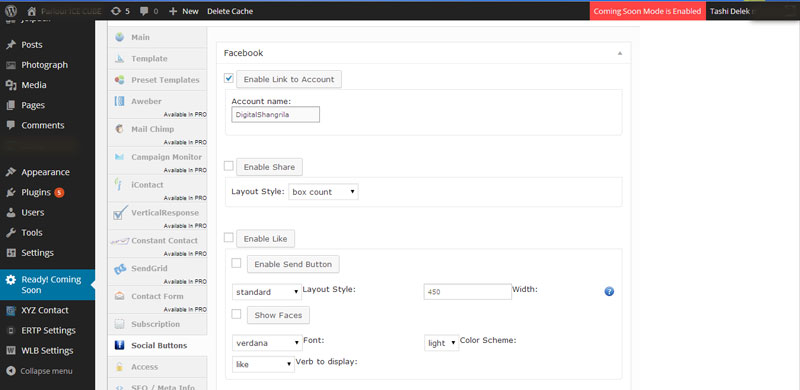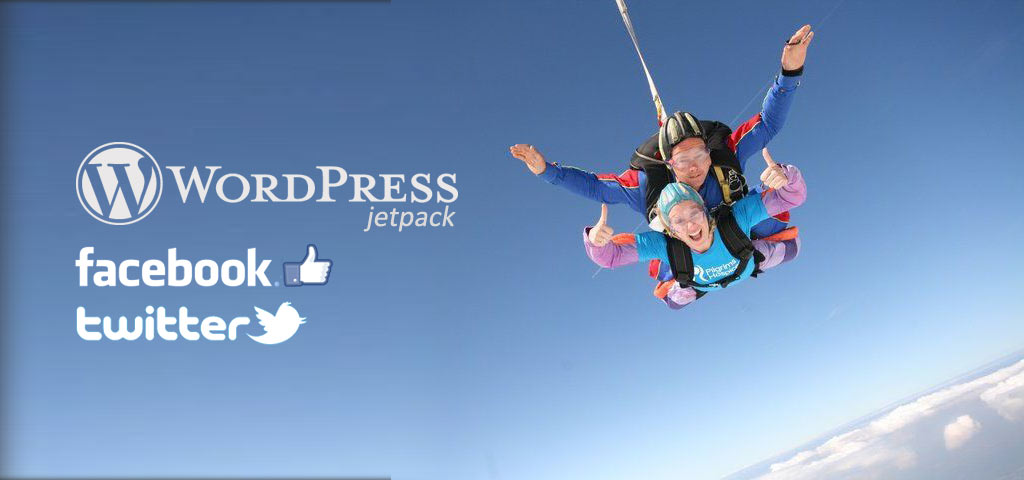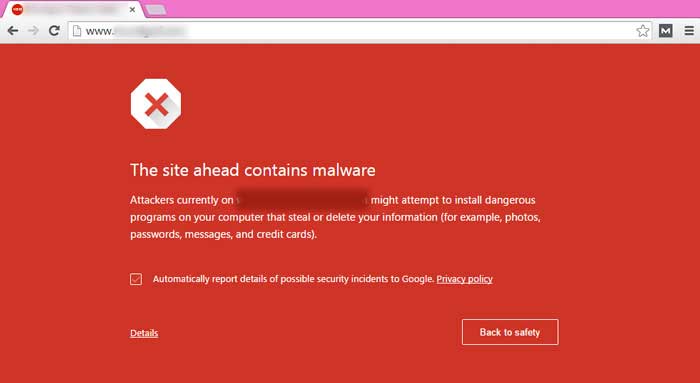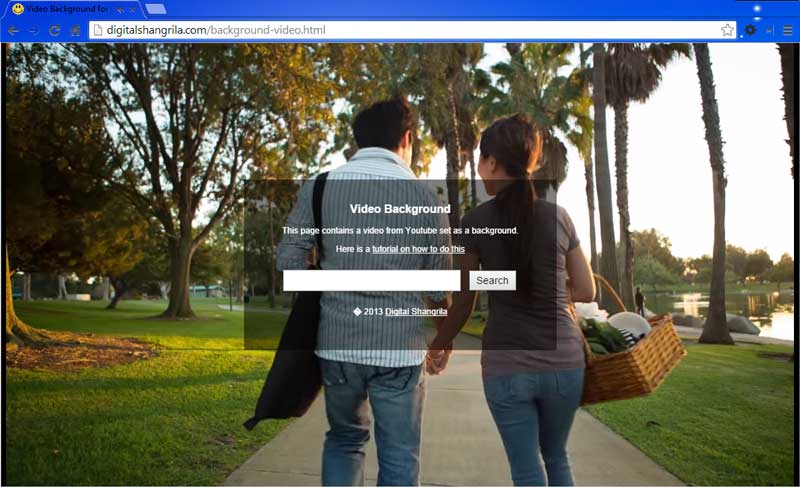This is how you do it
1. Install & Activate
Login to your wordpress and install the plugin called – Coming Soon / Maintenance mode Ready! and activate it. If you don’t know how to do it, here is a good guide on how to install wordpress plugins
2. Enable Plugin
Go to the plugin Settings and Choose “Coming Soon Mode”
3. Standard Template
Under Template, you will have only one template available since you are using the free version and it will be chosen by default.
4. Background, Logo and Message
Click on Template tab on the left. Select a Cool background image (minimum 1200px width) and your Logo and upload them. Here you can change the title and the text that will appear on your wordpress under construction mode page.
5. Disable Subscription
Click on Subscription Tab on the left and uncheck “enable”. Otherwise you will see a Newsletter subscription form on your WordPress Under construction Mode Page.
6. Social Buttons
Click on Social Buttons on the Left and enter your facebook, twitter and google plug names. Just enter usernames, not the complete URL.
7. Done – Wordpress under construction mode
When you are done, click on Save All Changes button at the bottom of the page and you are done. Go to your wordpress site and you will see your WordPress under construction mode with your message on a cool page.
There are other wordpress plugins with which you can set your WordPress under construction mode but this one is probably the easiest to setup and works well.
If you face any problem or found this guide to WordPress under construction mode useful, leave a comment, like or share.