Skype, a popular communication technology, grants us the ability to conduct skype video call, audio calls, and instant messages from any location worldwide. Utilizing its intuitive interface, anyone seeking to communicate with friends, family, or colleagues through video calls can do so with ease.
Many of us use skype which was already installed or setup on our computers but you may be in a situation where Skype was not setup on your computer and want to know how to use skype.
In this article I will explain in simple words, how to use Skype for Video Calls, with simple easy to understand instructions on configuring Skype and initiating video calls, as well as addressing advanced features, helpful call tips, resolution of typical issues, and privacy safeguards. Let’s learn How to Use Skype.
I. Setting up Skype
- To create a Skype account, go to the official website. To begin registering, select “Sign up“. Your entire name, email address, and desired username should be provided as contact information. To safeguard and secure the information associated with your account, be sure to select a strong password.
- You can get Skype for your device. Windows, macOS, Linux, iOS, and Android are all compatible with it. Please select the proper version for your particular operating system from the official Skype website.
- Following a successful installation, launch Skype and sign in with the login information you generated during the registration process. When you sign in, a new window will open with a form for your user profile. This involves uploading a profile picture and creating a custom status message that will aid others in recognizing and contacting you. Skipping this step is not recommended as it can greatly reduce your ability to locate and communicate with loved ones on the platform.
Now that we have setup Skype, let’s learn how to use skype for video calls.
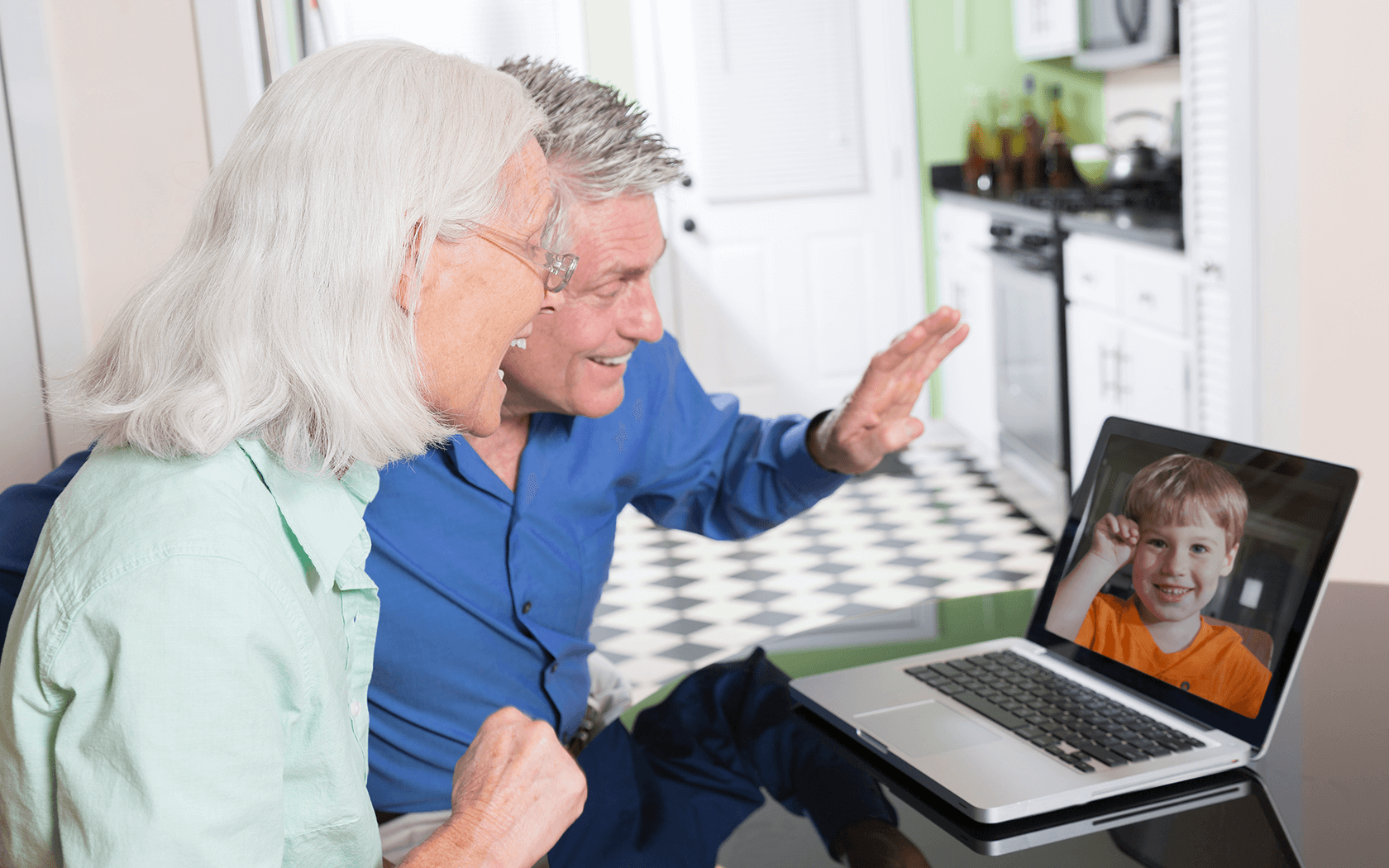
Photo Credit: kinzoo.com
II. Making a video call – How to use Skype Video Calls
- Searching for contacts on Skype requires having them added to your contact list beforehand to make a video call. Email addresses or Skype usernames can be used to find friends and family. Furthermore, you can import contacts from your address book or connect with individuals using their Skype IDs.
- Press “Add Contact” in the app to add contacts to your Skype list. To get in touch with someone, simply type their full name, email, or Skype username. Skype will search for the contact and display the results. Select the correct contact and send them a contact request.
- You can start a video call if your contact accepts your request. Click the person’s name to open their Skype contacts. Then click the video call icon in the chat box to start the call. The other person will receive a notification to accept or decline the call.
- You can customize the visual and audio settings before or during a video call in accordance with your preferences.
III. Advanced features of Skype video calling
Now that we know how to use skype for video calls, let’s dive into some advanced features that you may want to know
- You can share your screen with the individual or group you are video calling using the screen-sharing option that Skype offers. This is helpful for document collaboration, presentations, and demos.
- Skype allows group video calls in addition to one-on-one ones. You can invite several people to join a video call so that you can speak with them all at once. This function is perfect for online conferences or catching up with distant relatives and friends.
- You may quickly share files and photographs with the person you are speaking to during a video conversation. Simply choose the file or image you wish to send by clicking the “Share” button. This function facilitates efficient information sharing and collaboration.
- You may record video calls on Skype, which is useful for reference or documentation needs. During the call, pick “Start recording” from the “More options” menu by clicking on the “More options” button. Before beginning the recording, don’t forget to let the other participants know.
IV. Tips for a successful video call on Skype
Now that we know how to use Skype Video Calls, here are a few tips that you may find very useful
- Ensuring a stable Internet connection: A steady and dependable Internet connection is necessary for a great Skype video conversation experience. For the best outcomes, join a fast Wi-Fi network or use an Ethernet connection. To reduce interruptions during the call, avoid using Skype when your internet connection is shaky or unpredictable.
- Positioning the camera and adjusting lighting: Make sure your camera is positioned correctly to accurately catch your face when making a video call. Place yourself in a well-lit space, ideally facing a source of natural light. Keep your surroundings free of backlighting and heavy shadows that could obscure your vision for the other person.
- Using a headset or quality microphone: For improved audio quality during video calls, consider using a headset or a quality microphone. This reduces background noise and enhances the clarity of your voice. Using headphones with a built-in microphone can also minimize echoes or audio feedback during the call.
- Minimizing background noise and distractions: Before starting a video call, eliminate or minimize background noise and distractions. Find a quiet location where you can have a focused conversation without interruptions. Close windows, and doors, and minimize the noise from appliances or other people in the vicinity.
Conclusion
A simple and convenient platform for video calling and communication is provided by Skype. You may set up Skype, make video calls, and utilize its advanced capabilities according to the instructions provided in this tutorial.
When using Skype, keep in mind to prioritize privacy and security, resolve typical problems, and make use of recommendations for successful video calls. I hope this post on how to use Skype video calls was helpful, if so please leave a comment below or if you have any questions please leave a comment below and I will be happy to read them or reply.






