Facebook is the biggest social media site that dominates the web and its users too at times. Recently we saw that our profile pictures were being cropped to a squared picture when we uploaded them, denying us the option to upload picture of any other proportion. Now imagine if you have a group photo that you want to set as a profile picture. Whether we like it or hate it Facebook doesn’t care because they know we have no choice. Remember when they rolled out facebook Timeline profile? Most of us hated it but it mattered little to nothing before Zuckerberg’s arrogance. As for the squared and cropped profile picture, here is a cool trick on how to upload profile picture on facebook without cropping.
Updated: A few useful Facebook Tips & Tricks for 2016 towards the end of the post.
Upload Profile Picture on Facebook Without Cropping
FYI I’m using Mozilla Firefox browser. I tried on Google Chrome but didn’t work. I haven’t tested it on Safari or any other browser, let me know the results if you have.
Read: Ola Cabs Rs.200 Free Credit and Ola Cabs Review
Also Read: How to Get Rs.250 Free Credit with Uber India or $30 for US residents
Go to Facebook Mobile Site (not mobile app) => m.facebook.com (instead of facebook.com) and login. Now everything will look different, don’t freak out.
First Click on “Profile” link to go to your profile. And then click on “Photos”. See the image below
Now on the next screen Click on “Profile Pictures” link. See image below
Then Click on “Upload Profile Picture Button“.
On the next screen, Browse and upload your profile picture. You’re done.
You can Logout from here and go to facebook.com as you normally do.
[quote_box_right]TIP: If you want to add a status update with the photo then go to the profile picture you just uploaded and add description as you would normally do.[/quote_box_right]This method works as of today October 15, 2016 and I’m not sure if it will continue to work. Hope you found this technique to upload profile picture on facebook without cropping useful.
Please like, share and leave a comment below if you found this useful, I would highly appreciate it.
Some Facebook Tips & Tricks
If you are a regular facebook user, you would know how to update status, tag friends, add locations, upload photos or manage privacy settings but how about scheduling a facebook status update or how about finding out when someone (secretly) deletes you from his/her friend list.
Here are a few Facebook Tips & Tricks that you may not know and might find useful.
Download Facebook Photo Album
Need to download the photos from a facebook album? It’s tiring if you have many photos. Here’s a tool, go to https://dphoa.apphb.com/ and follow the prompt.
Make a cool Video of your Facebook Photos
Go to www.slide.ly and click on Create (Top Right) > Create Slidely Show. It will ask you to Signin, choose Signin with your facebook. Once you login, you will be greeted with all your facebook albums. You can start creating your Video Slideshow now.
Find who deleted you from Facebook Friend List
This method won’t and can’t tell you who deleted you in the past. It will track your friends from the time you start using this App/Service.
Login to your facebook. Now go to www.whodeletedmeonfb.com and click on Start Using Who Deleted Me. It will ask for your permission, click Okay.
Schedule Facebook Status Updates and Twitter Messages
Later Bro is a site that lets you schedule your facebook status updates and also twitter messages. Simply go to www.laterbro.com and signup. When asked for permission in Facebook, click Okay.
For android users, there is an called Schemes that let’s you schedue SMS, Gmail, Twitter and Facebook. Best of all it notifies you when the message is delivered or status updated.
Delete all your Facebook Likes, Photos etc.
For whatever reason if you want to disappear from facebook you can delete your facebook account but what about your past activities on your friend’s profiles etc? They will remain even after deleting your facebook account.
Facebook Timeline Cleaner is a script that will help you delete everything (your account, photos, all the likes, comments etc) from facebook. Here’s the site => Facebook Timeline Cleaner
I haven’t tried this Script yet. The installation is not straight forward but with a little patience you will be able to do it. I might try this and write a complete tutorial later on this blog.
Get back all your deleted Facebook, Photos and Messages
Facebook allows you to download all your photos, messages, status updates, friend list since the beginning till date. Go to Facebook settings:
On the settings page click on Download a Copy of your Facebook data. Click on Start my Archive Button on the next page. Enter your password when asked and click on Start my Archive button once again.
Once the process is complete, you will get the notifications under the usual facebook notofication button. Click on the notification and it will download a zipped file. Unzip the file and open the index.html file and it has everything from your chat messages to status updates to photo uploads and friend lists.
I hope these Facebook Tips & Tricks were useful. Please like, share and leave a comment below if you found this useful, I would highly appreciate it.

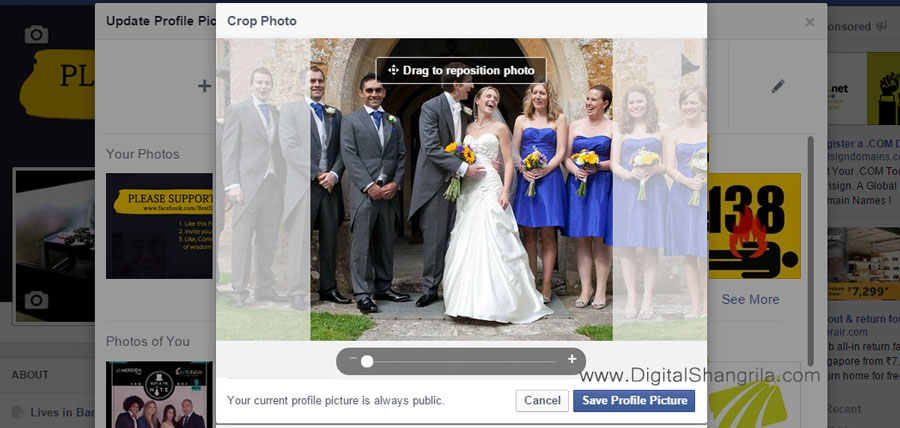
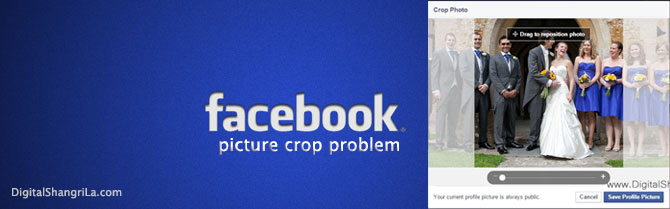
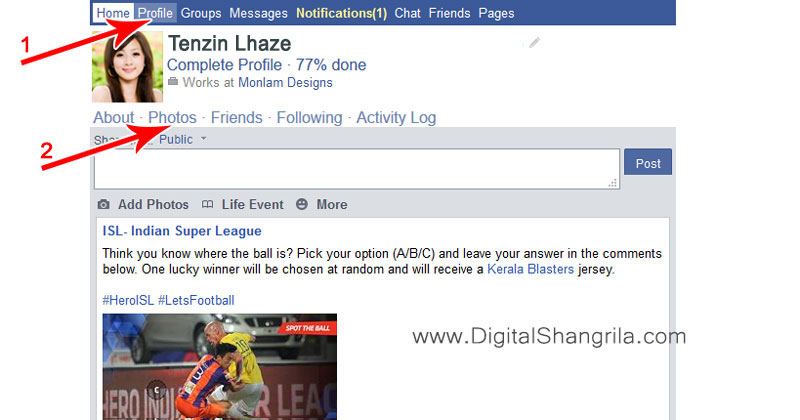
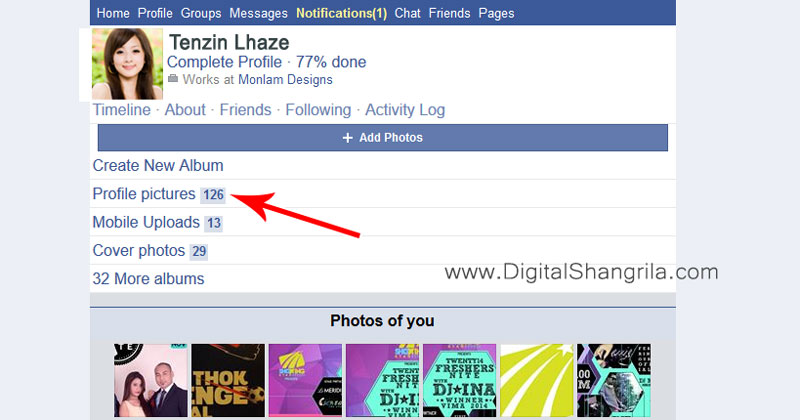
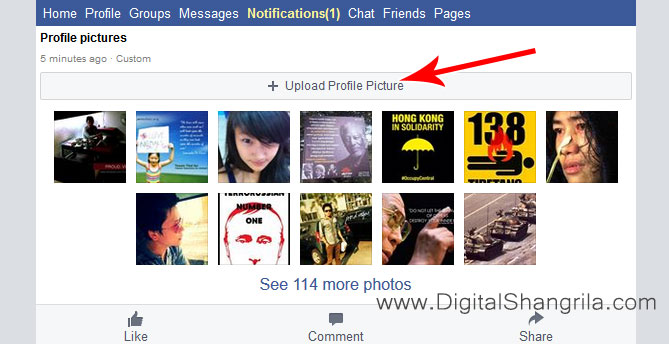
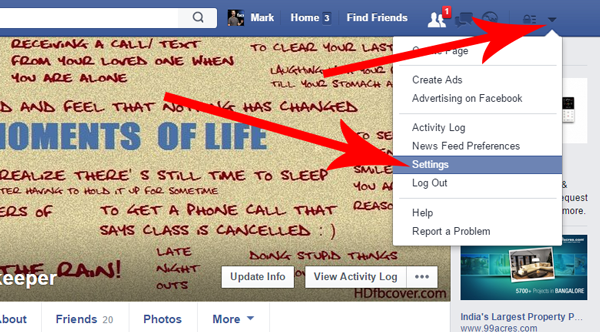
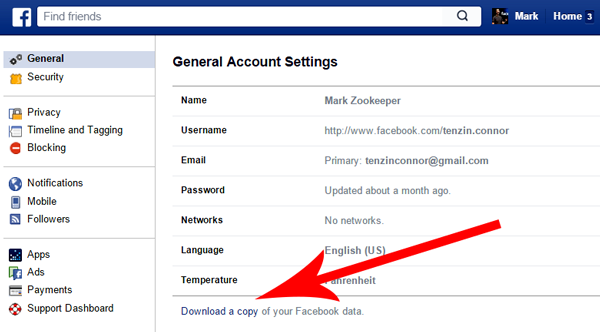


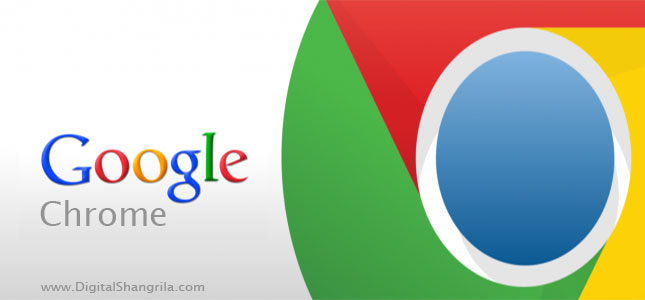
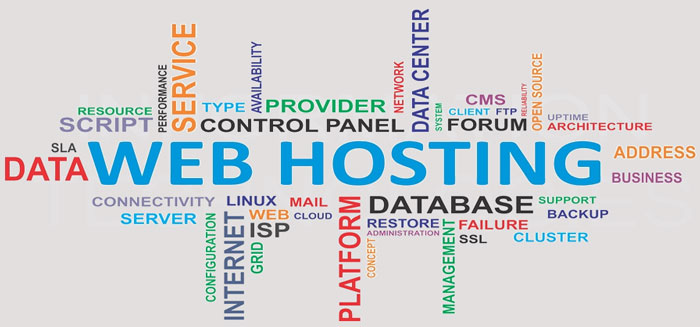
[…] For more info and detail read this => https://www.digitalshangrila.com/facebook/upload-profile-picture-facebook-without-cropping/ […]
[…] For more info and detail read this => https://www.digitalshangrila.com/facebook/upload-profile-picture-facebook-without-cropping/ […]
Thanks, just worked for me 🙂
Glad to know that kelly 🙂
Wow! I was searching for this since ages. Thanks a ton man!
Glad it helped Sam!! plz don’t forget to subscribe to my newsletter for awesome tips like this one 🙂
Thank you for your tips ! I have the impression FB has changed AGAIN and it is no longer possible to upload full size photo through the mobile site…or at least it is not working for me. Would you be able to confirm? Thanks
Hey Aline!! It’s still working. I just updated my FB profile pic few minutes ago 🙂 please try changing your browser and let me know.
I just used it, and it works. Thanks. I am sharing on Facebook, to tell my almost 800 friends
thank you Denise! 🙂
Thankyou so much 🙂
pleasure Abid!! glad it helped!! 🙂
Its not working my entire photo is not uploading 🙁 please help … I use chrome browser
Ashi change your browser. Try Mozilla Firefox, it didn’t work on Chrome for me either
I have tried o upload in page profile pic but its still getting as croped.Even in mozilla
I tried in my page even in mozilla.But its not working still cropped
Hi Anitha, please check if you are using the latest version of mozilla firefox
Great post.